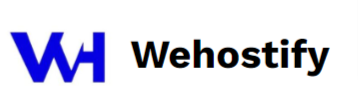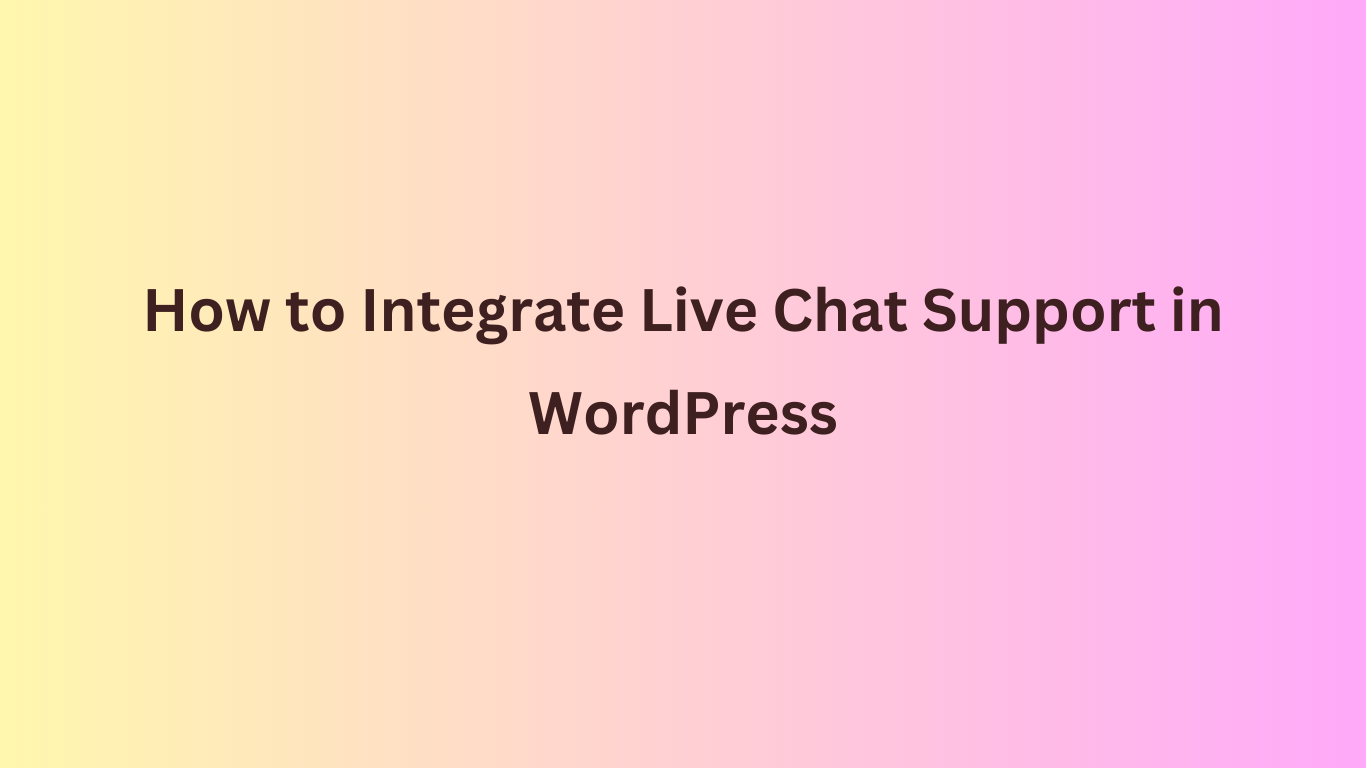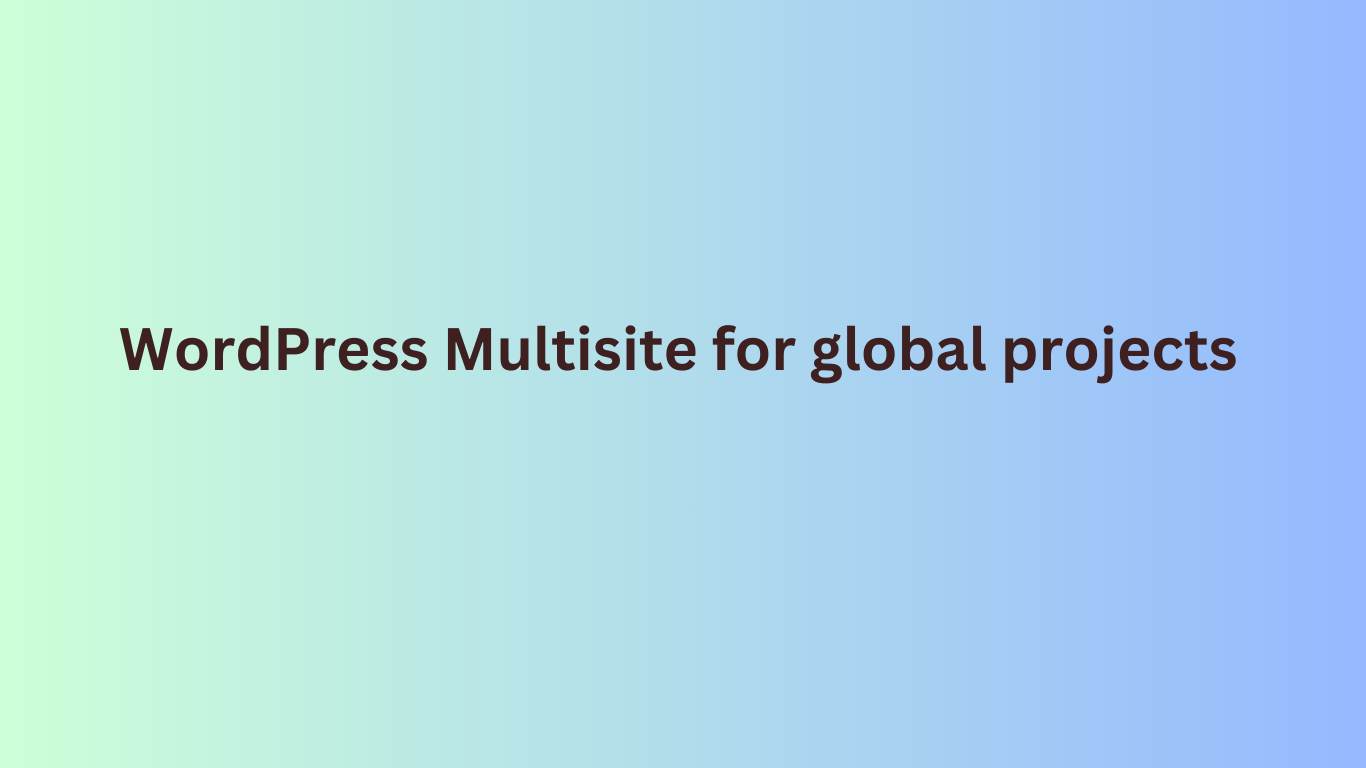How to Automate Blog Posts with WordPress and Zapier: A Complete Guide

It might take a lot of time to manage and publish blog content, particularly if you're balancing other responsibilities. You can save time, automate automate blog posts with WordPress, and make sure your audience constantly sees your content with the aid of WordPress and Zapier. Everything you need to know about automating blog posts with WordPress and Zapier is covered in this guide.
Automate blog posts with WordPress : What Is It?
WordPress automation reduces the amount of manual labor needed to schedule, manage, and publish content by utilizing tools and workflows. You may spend less time on administrative duties and more time producing high-quality content by automating repetitive chores. Connecting WordPress with other programs to expedite your writing process is simple using Zapier, a no-code automation platform.
Why Integrate WordPress with Zapier?
"Zaps," or automated workflows that link several apps and services, can be created with Zapier. Zapier's WordPress integration allows you to:
- Publish drafts automatically at a predetermined time.
- Post fresh blog entries on social networking.
- As soon as a post is published, create tasks in project management software.
- Gather content concepts from forms and import them into WordPress automatically as drafts.
These processes provide consistent content management while saving time.
Automate blog posts with WordPress: Configuring WordPress Automation with Zapier
This is a detailed tutorial on using WordPress and Zapier to automate blog posts:
Step 1: Register for a Zapier account.
Create an account on Zapier.com if you don't already have one. Although certain sophisticated features might require a premium membership, to get started, you'll need at least the free plan.
Step 2: Link Zapier and WordPress
- Open your Zapier account and log in.
- Select WordPress as your app and create a new Zap.
- Choose a particular trigger, like "New Post" or "Post Updated."
- Enter your login, password, and website URL to authenticate your WordPress website (make sure your WordPress site has REST API enabled).
Step 3: Establish a Trigger Event
- Select the trigger that will initiate the process. For instance:
- New Post: Activated upon the publication of a fresh blog entry.
- Post Updated: Initiated upon the updating of an existing post.
Step 4: Include an Action
- Establish the next course of action after you've set the trigger. Here are a few instances:
- distributing the article on social media.
- Notifying your team via a Slack message.
- incorporating the article into a marketing email campaign.
Step 5: Examine Your Zap
You may test your Zap with Zapier to make sure it functions as intended. Turn on the Zap to automate your workflow after the test is successful.

Top Zapier Workflows for WordPress
Here are some popular workflows to consider:
1. Automate blog posts with WordPress on Social Media
Whenever a new post is published, Zapier can automatically share it on platforms like Twitter, Facebook, or LinkedIn. This ensures your audience stays updated without manual effort.
2. Schedule Blog Posts
Use Zapier to schedule drafts in WordPress based on inputs from Google Sheets, Trello, or another project management tool.
3. Sync Blog Posts with Email Marketing Tools: Automate blog posts with WordPress
Automatically add new blog posts to your email marketing platform (e.g., Mailchimp or ActiveCampaign) to keep your subscribers informed.
4. Collect Ideas from Forms
Integrate WordPress with tools like Google Forms or Typeform to automatically create drafts for content ideas submitted through forms.
5. Notify Your Team of Updates
Set up a Zap to send notifications to your Slack or Microsoft Teams channel whenever a post is published.
Visit us: wehostify.com
Follow us on LinkedIn: wehostify